Adjust Screen Brightness
Sponsored Link:
Welcome to Adjust Screen Brightness
Thank you for installing and using our extension
Features:
Install and open.
- After installing the extension. You click on the icon to adjust the screen brightness.
Night mode is a feature that darkens the screen, making it easier to see in the dark. Night mode can be turned on and off manually or set to turn on automatically
Night mode can be set to turn on automatically at sunset, or sunrise, depending on your preferences.
What is night mode for the computer?
Night Mode is a feature that darkens the screen, making it easier to see in the dark. It’s an essential addition for anyone who uses their computer at night.
Blue light is a high-energy light that can impact your sleep. It's often used in the late afternoon and early evening to boost alertness, but research has shown that it can actually be harmful to your sleep schedule.
Blue light is produced by computer screens, televisions, energy-efficient LED bulbs, and other electronics. These devices emit a type of light that is similar to natural daylight and stimulates your brain to stay awake.
Some studies have shown that blue light exposure at night can delay your body's production of melatonin — the hormone that helps you sleep — and interfere with your ability to fall asleep. It may also make it harder for some people to wake up in the morning.
The best way to adjust your screen brightness is through the OS itself. This is true for both Windows and MacOS.
If you're using Windows, you can find it in the Personalization section of the Settings app.
On macOS, open the System Preferences window and select Displays from the list of icons.
The 'Brightness' slider will be the first one you see, which you can use to make adjustments.
You should also be able to find an 'Automatically Adjust Brightness' checkbox somewhere in that menu — if this option is enabled, your computer will detect when it needs to adjust its brightness based on ambient light conditions.
Tutorial:
- Install the Extension
- After installing the extension, click on the icon on the toolbar.
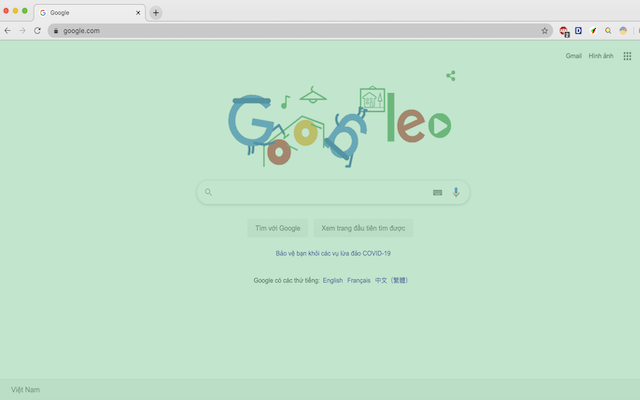
- Blue Light - Take care of your eyes by eliminating the blue light coming from your screen. Highly recommended especially during late night browsing. Simply slide to the preferred level of warmth. Blue light affects the quality of your sleep. Hence it is recommended for users to stop using their phones/computers at least two hours before they go to sleep Brightness / Saturation / Contrast - Adjust the brightness, the contrast and the saturation to match the recommended healthy levels and protect your eyes.
Sponsored Link: